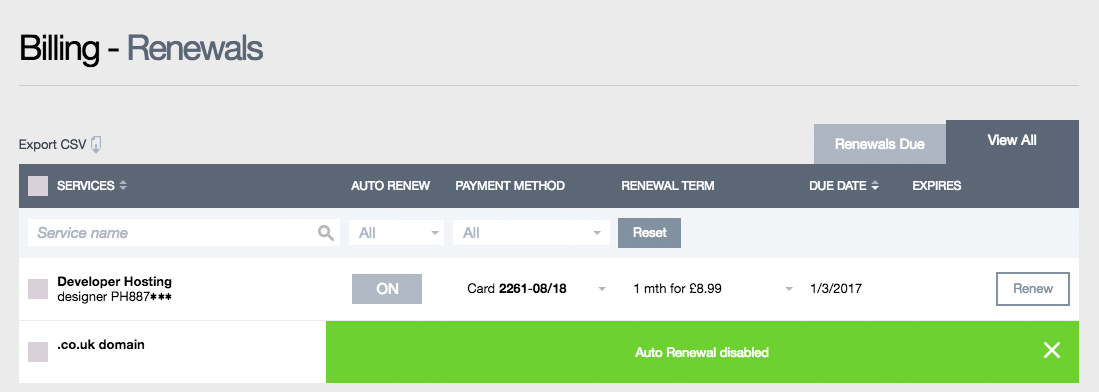Changing product renewal methods
How to change the method by which a product is renewed
Dependent on the products you have with Register365, there are various methods by which you can renew those services. Through your Online Control Panel it is possible to change these methods at almost any time, the only exception being with Direct Debit changes when a renewal is due within 14 days.
Enabling automatic renewal on a product
Enabling the option to automatically renew a product takes away the worry of missing an important renewal date. To enable automatic renewals on your account, start by logging in to your Online Control Panel.
Once you have logged in to your account, hover the mouse cursor over the Billing menu option and select Manage Payment Methods from the drop down menu
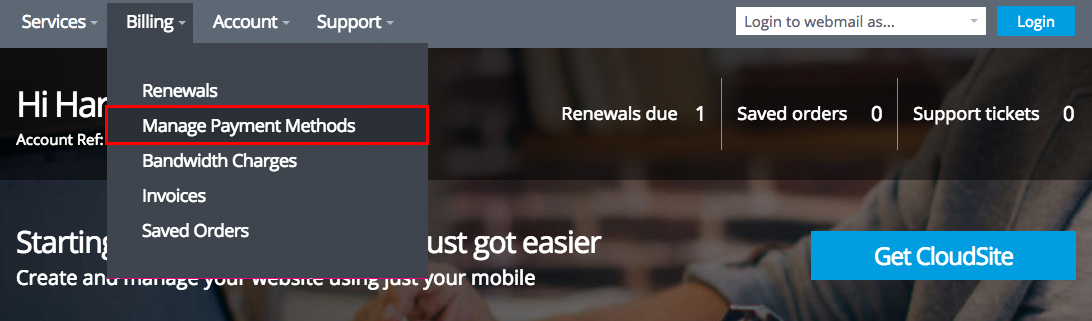
Any payment methods you have set up on your account will be listed on this page, the image below indicates how you would proceed to set up a Direct Debit.
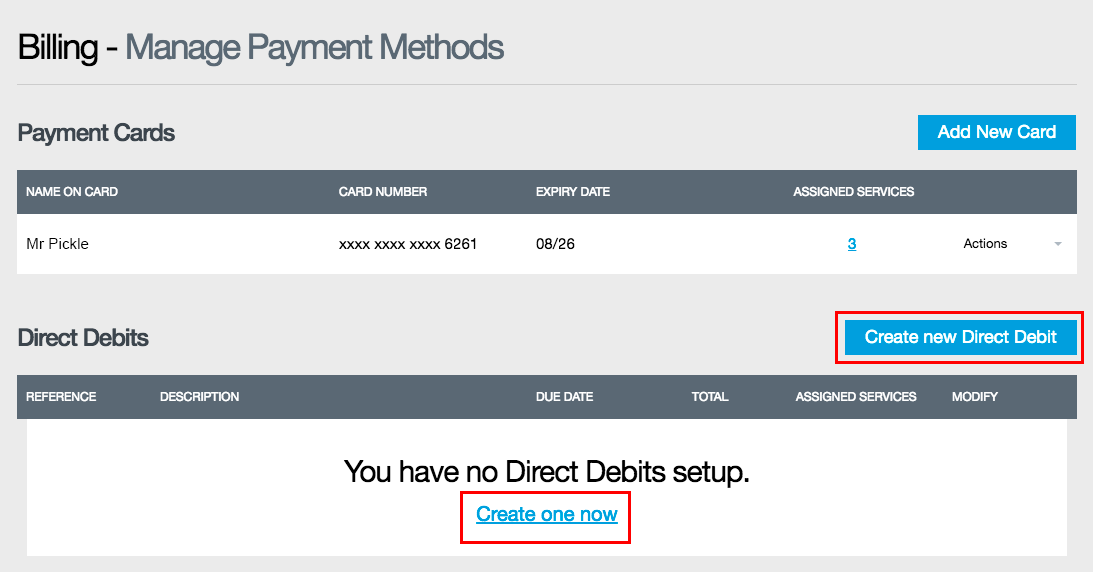
Whether you have no cards listed here or many, you can add a new payment card by clicking on the AddNew Card button.
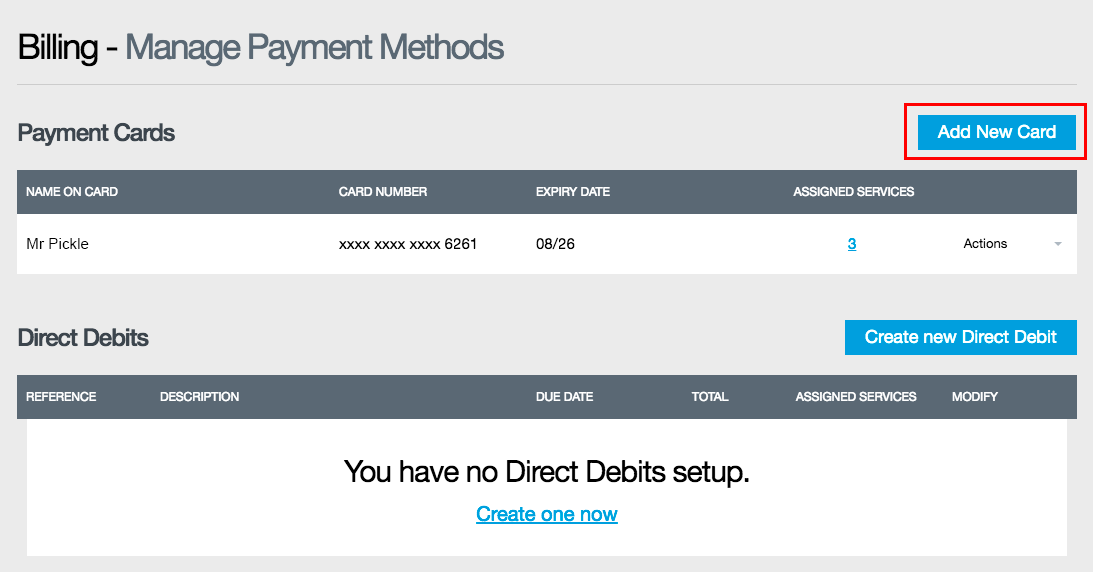
The number in the Assigned Services column represents how many of the services you subscribe to are dependent upon a card/direct debit, you can click on this number to be taken to your renewal preferences for these services.
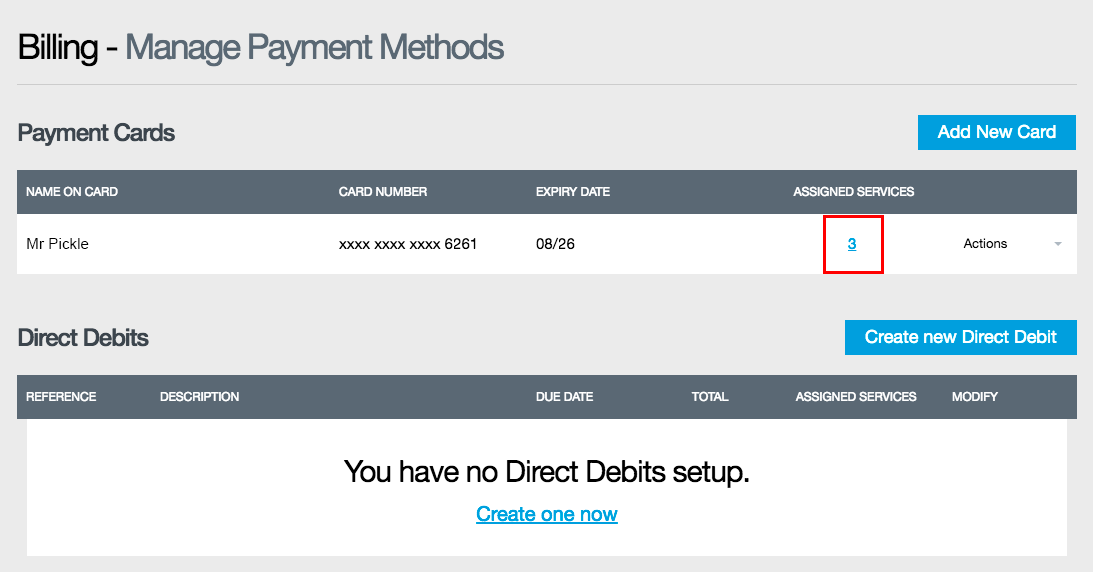
By clicking on to the number of assigned services (as in the step detailed above) you’ll be taken to the Renewals page, where you can view the card (or other payment method) assigned to any of the services you subscribe to and, if necessary, alter the payment method by clicking on the payment method to open the drop down list of other cards, which are displayed if more than one exists on the account, or an Add Direct Debit option:
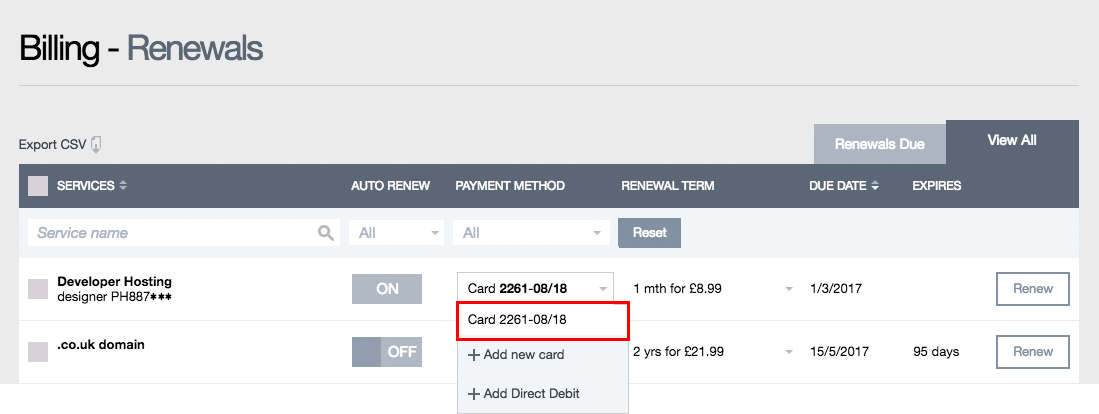
You can add new cards by clicking on the Add new card option from the drop down list
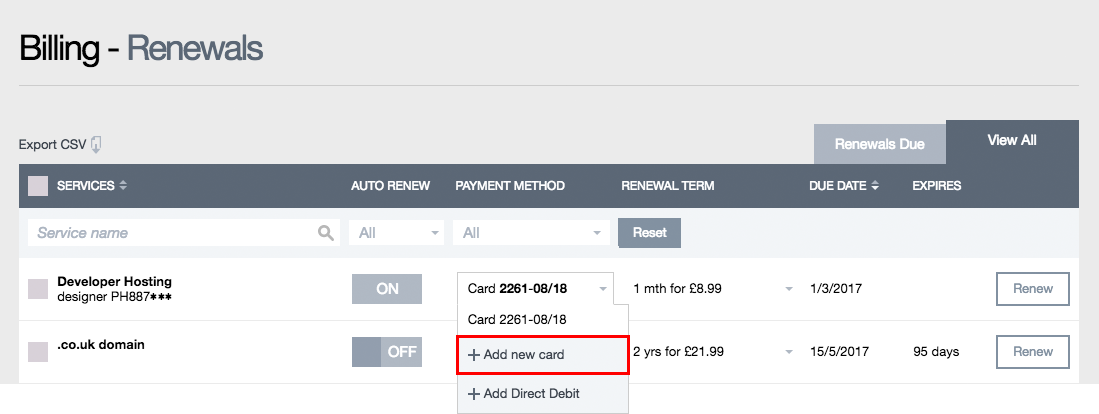
You’ll then be prompted to add your new card information and billing address etc
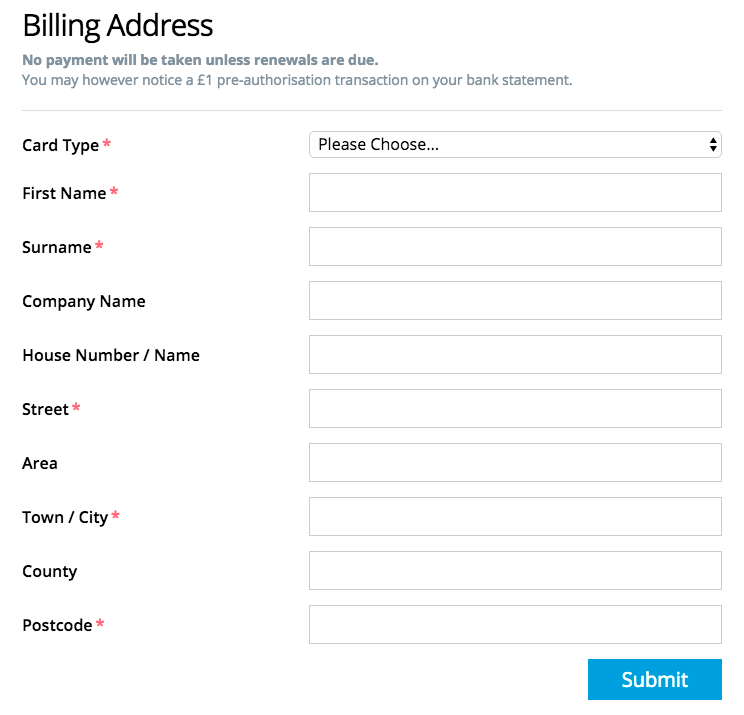
Alternatively, there is the option to Add Direct Debit for a service, please bear in mind that the Direct Debit is a monthly billing method and is not applicable to domains, where the billing cycle is annual
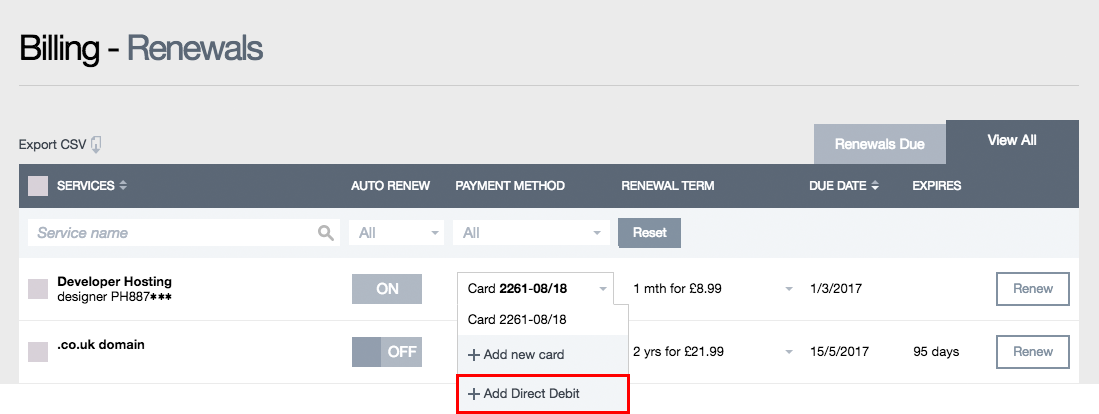
Cancelling automatic renewals
If you no longer wish to renew a product, or would simply like to manually pay for a renewal, and the product is an annually renewed package, you can cancel through the Online Control Panel.
Once you have logged in to your account, select Billing Options from the left hand menu
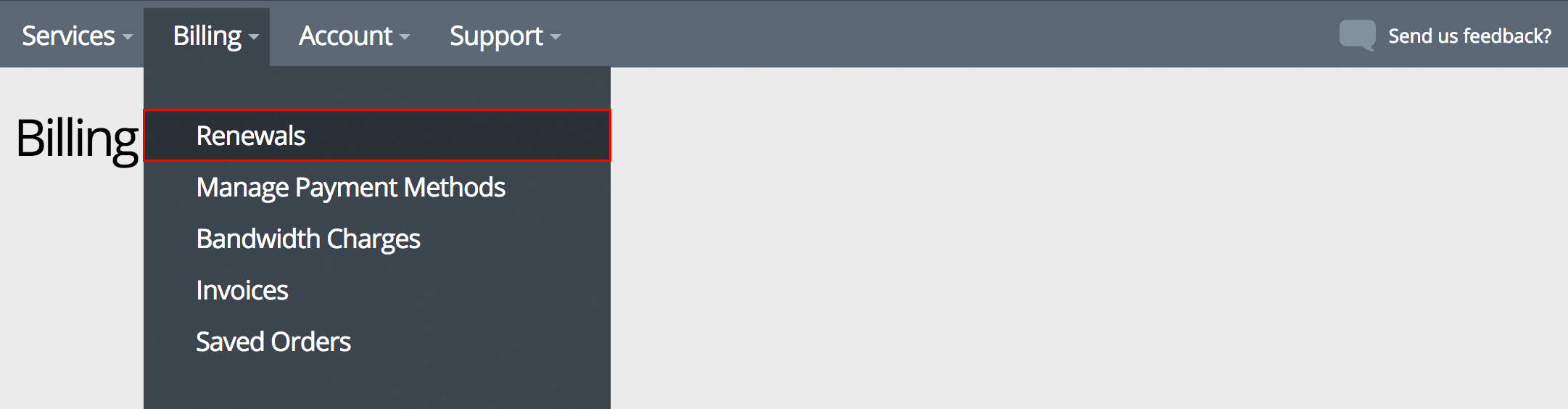
Next, click on to the View All tab to the right of the screen.
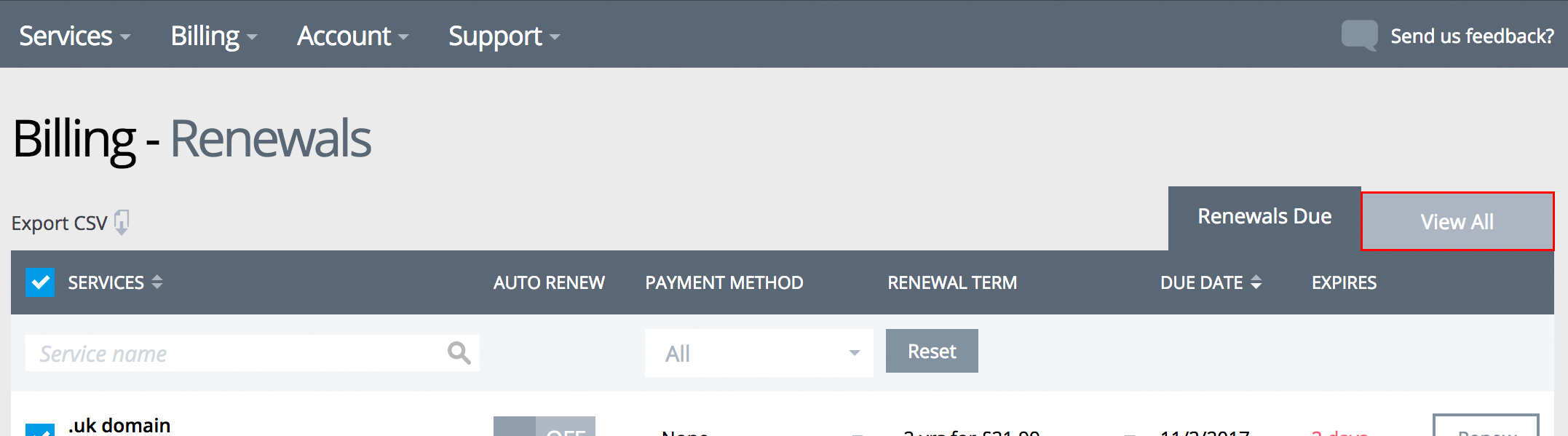
The auto-renew column features an on/off toggle, if you’d like to cancel a service select a switch that is currently set to On. If a switch is already set to Off then the service will not renew at the next point of renewal.
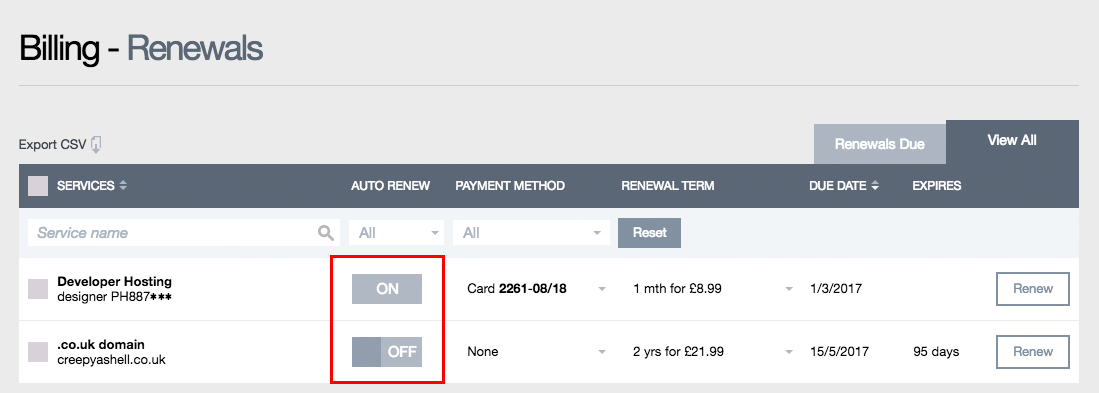
When turning off auto-renew you’ll be presented with the option (as shown in the image below) to keep the service on auto-renew or to set the service to expire.
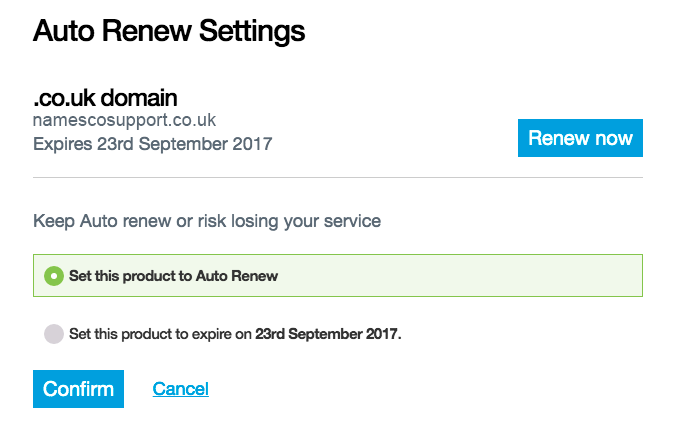
Setting the service to expire will result in the eventual cancellation of the service, the warning message indicates that any associate services may cease to work if not renewed. Press the confirm button to continue.
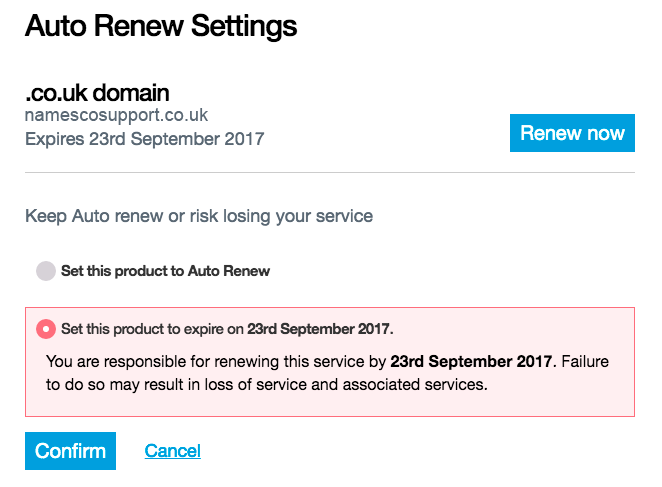
You will now see a brief animation to confirm that the auto renew is disabled.