Enabling or disabling the Online Control Panel IP Login rate limit
As an important security measure we automatically restrict an IP address from logging into an Online Control Panel if it has already accessed another one within the last ten minutes.
Why it may be necessary to disable the IP Login rate limit
We recognise that this ten minute login rate limit can, in some circumstances, be inconvenient. For example, if you have a lot of Register365 accounts that you manage, you may sometimes need to login to them one after the other during the course of your day to day duties.
As a result, we have made it possible for this security feature to be disabled on an account by account basis.
How to enable or disable the IP Login rate limit
The first step is to login to your Online Control Panel.
Once logged in, from the main menu, select hover over the Account menu option and select Security Settings from the drop down menu.
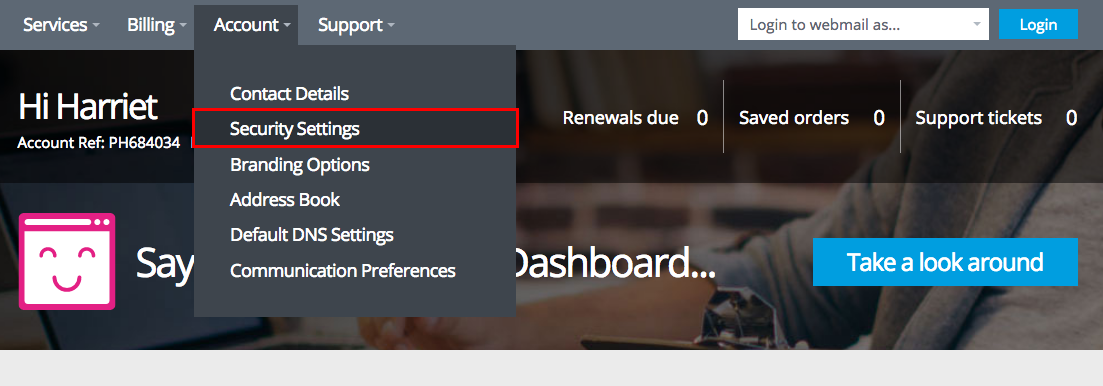
You will then be taken to the Account Security page and will see three configuration panes. This article will deal solely with the third of these panes which is called IP Login Rate Limit.
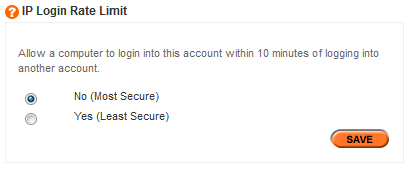
As you can see, the default setting for all accounts is No (Most Secure).
Clicking on Yes (Least Secure) and then Save will disable the ten minute login rate limit for this specific account’s Online Control Panel.
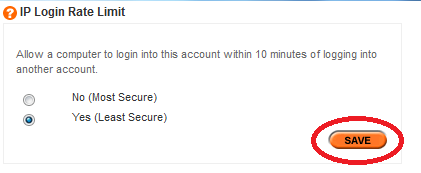
Note: You will need to repeat this process for all accounts that you which to exclude from the login rate limit.

