Using Google Analytics in SiteMaker
Note: Please note that if you have purchased your SiteMaker package after the 4th June 2013 you will be using our new version of SiteMaker.
The new version creates a website in HTML5 rather than flash, making our SiteMaker website viewable on many popular phones and tablet devices.
Because of this some of the Support Centre articles may not apply to your SiteMaker configuration. To make it easier we have appended all relevant articles with HTML5 to make it easier for you to find your desired guide.
Google Analytics provides information on how people have found your website. This information can be extremely useful for making future improvements to your site. To add Google Analytics to your SiteMaker website, please follow these simple steps
– First off, login to your Register365 Online Control Panel and launch SiteMaker.
– Now click Admin from the menu at the top of the screen
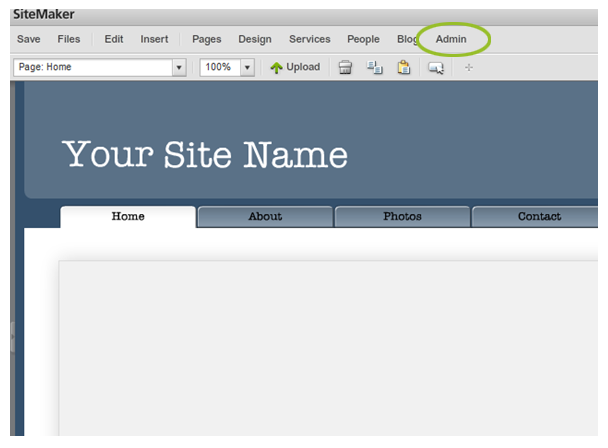
– Select Site information from the left hand menu
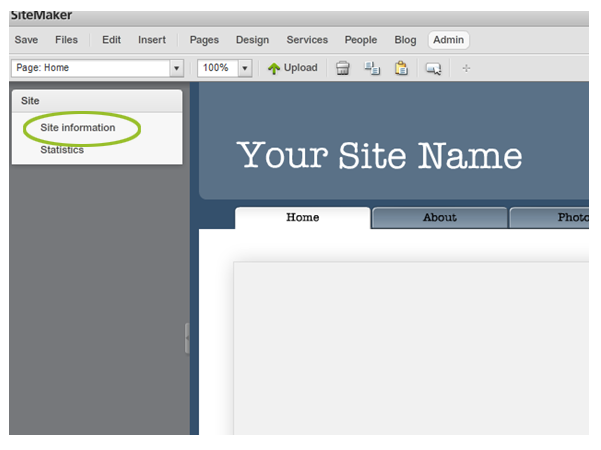
– From the Statistics section, click on Sign up for Google Analytics
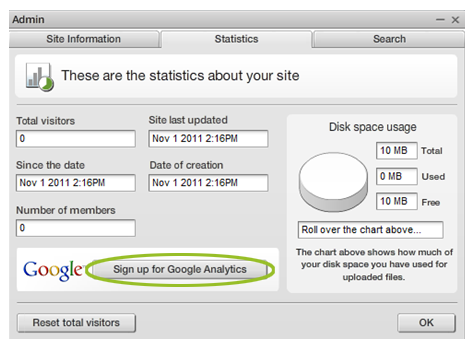
– Copy and paste your Google Analytics javascript into the window provided then click OK. If you do not already have the necessary javascript already, click Get you Google ID and log into your Google account
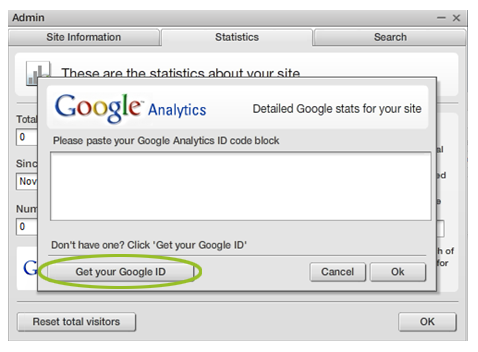
– Now that you have logged into your Google account, click Sign up to start using Google Analytics
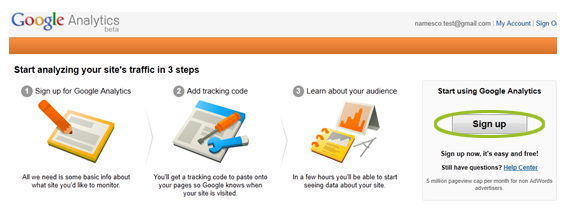
– Enter your website details then accept the Terms and Conditions and click Create account
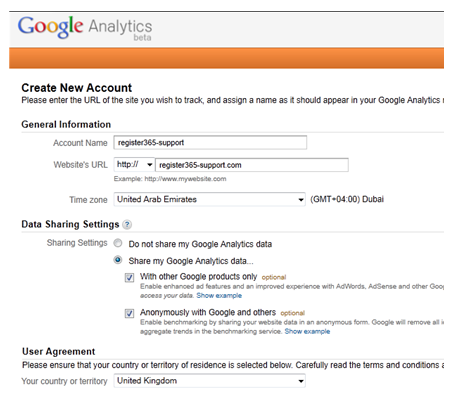
– From section 2, copy the javascript data and switch back to your SiteMaker editor tool
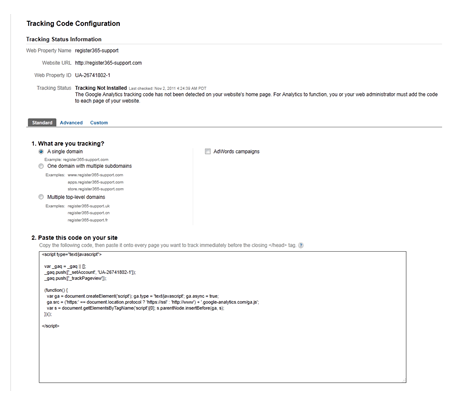
– Paste the javascript data into the window provided and click OK
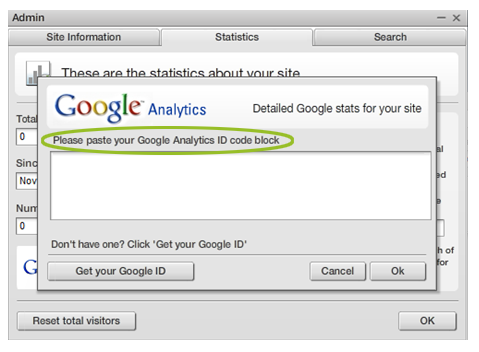
– To view your site statistics at any point, simply login to your Google Account


