How to Change the Sort Order in Webmail
In this article, we will show you how to change the sort order in Webmail. Changing the sort order in your email client can help you manage your inbox more efficiently based on your current needs.
Step One
To begin, please log in to your Webmail at https://webmail.register365.com. Enter your Username and Password, then select Login to proceed.
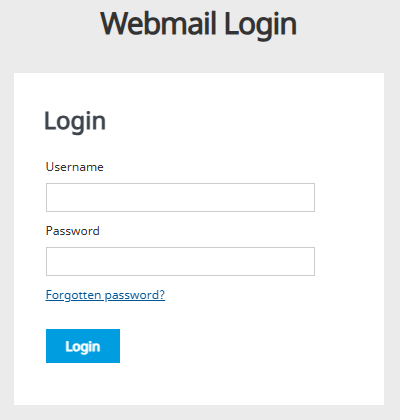
TIP: Unsure what your password is? If so, you can perform a password reset for your Webmail via the Control Panel using this guide HERE.
Step Two
First, select the Folder which you would like to change the sort order for on the left-hand side of the page. Once done, select the Settings icon.
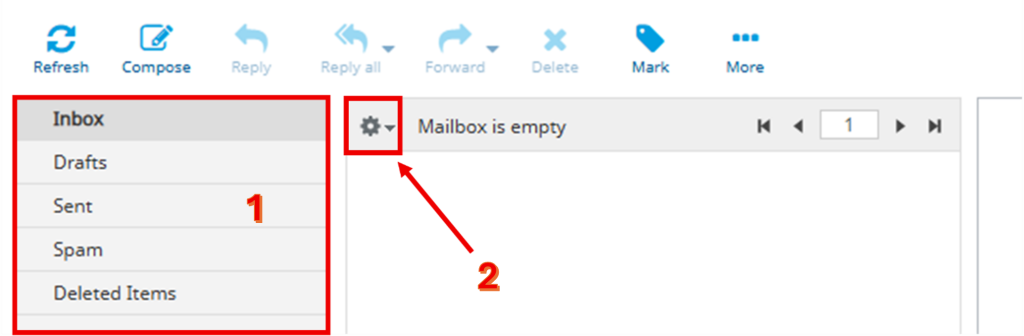
Step Three
In the box that appears, you’ll see several options under Sorting column for how you’d like the emails in your selected folder to be sorted.
Choose your preferred sorting method, select either ascending or descending order, and then click Save to apply your changes.
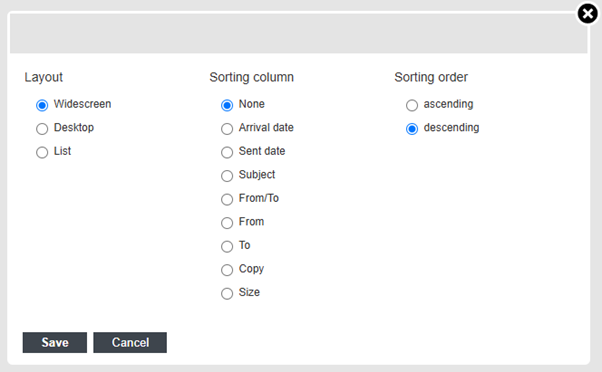
If you have any further questions, simply raise a support request from within your Online Control Panel or call us on 01 5255768. Our Support team are here to help and ready to assist you with your enquiry.
For assistance raising a support request please follow the following guide.

