Adding a Domain to a Multi Domain Hosting Package
This guide is for if you have a hosting package which hosts more than one domain name, where we will guide you where to go to add the domains to this package.
Before you follow this guide, you will need access to the Online Control Panel. For guidance with this please follow this guide here.
Step One
From the Control Panel dashboard, you want to hover your mouse over Services. Then in the drop-down menu select Hosting Allocation.
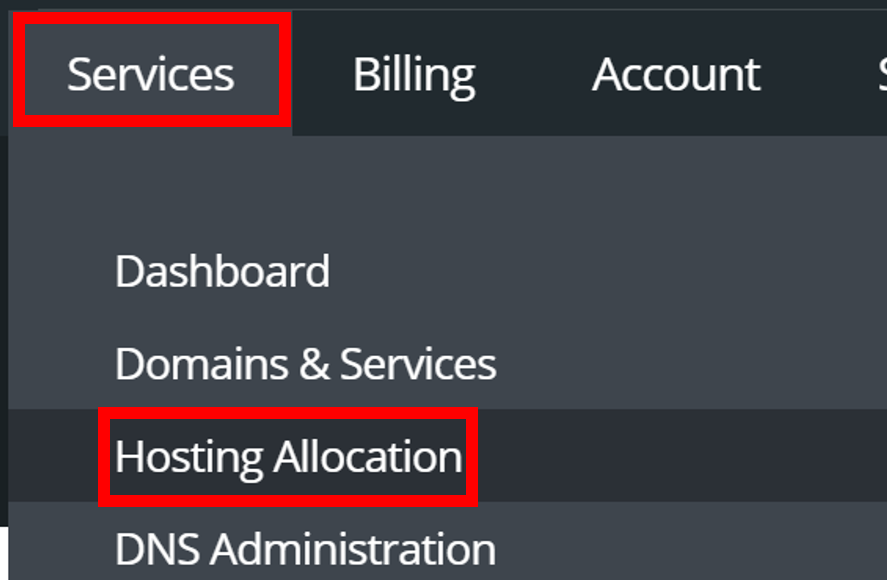
Step Two
Once in Hosting Allocation, you will see your Website Hosting and a section where you can Add Domain.

Step Three
Next you will type the domain you are looking to add within the hosting package into the text box and click save.
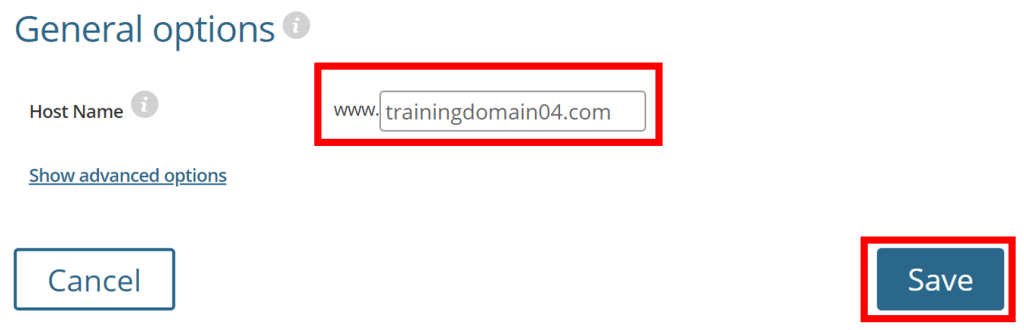
This has now added the domain to your hosting package to upload a website and get rolling with your online journey.
If you have any further questions then please raise a support request from within your Online Control Panel or call us on 01 5255768 and our customer support team will be happy to help.


