Green Web Hosting: How to set up FTP
What is FTP?
If you need to send files over to the file manager, it is best to use FTP. FTP (File Transfer Protocol) allows you to send more files.
Step 1
First, you will need to navigate to the FTP page which is under the site dropdown.
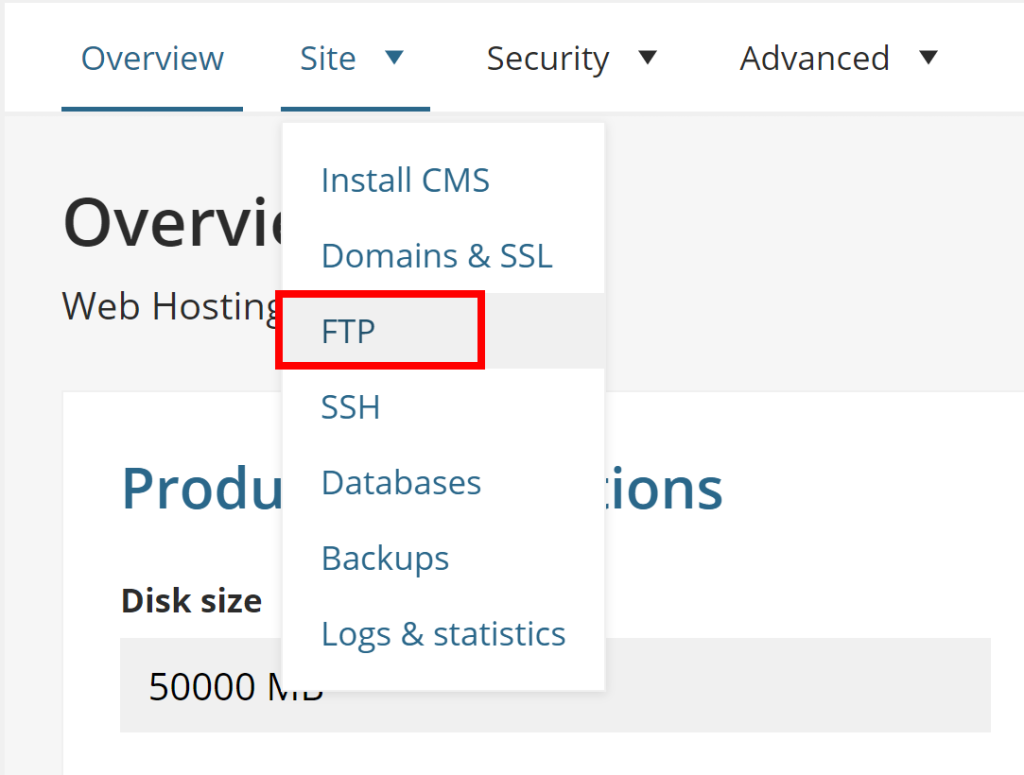
Step 2
Now that you are on the FTP page you can set up a new user. The top box will show you the host domain. The second box will show you your FTP user.
First, you can click the slider to turn on FTP if it is not turned on already. Once that is done you can add an FTP user by clicking the Add user button.
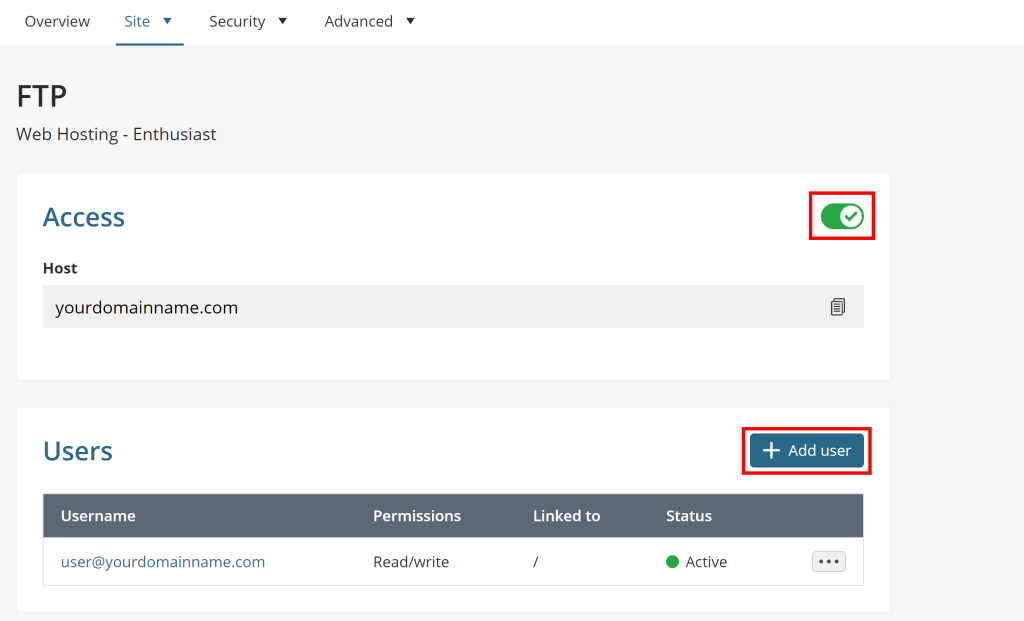
Step 3
Now you are in the FTP user section you can create an FTP user. To create an FTP user, you will need to create a username and password. The username will appear similar to an email address. The example below shows john@yourdomainname.com.
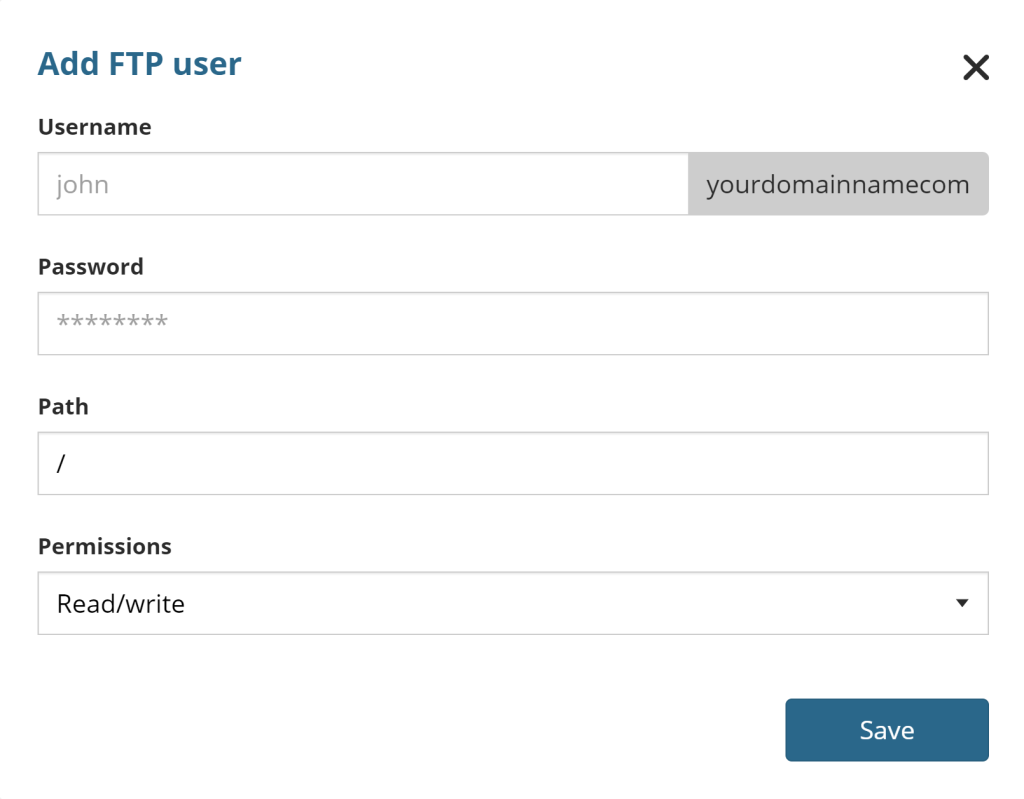
Path:
For the path section, leaving this blank will allow the FTP user to see all files within the file manager. If you want to set up an FTP user that can only see a specific file path then you can put in a file path there.
Permissions:
The final box is Permissions. This box is where you can set whether the FTP user can read and write or can only read. If it is set to read-only then the FTP user can only view the files and download them, they would not be able to upload or edit the files and folders. Read/write is the default option for this.

Step 4
Once you have put in all the details needed you can press save. Now it is all set up you can use your desired FTP client to log in.


