How to add a new user in Microsoft 365
This article explains how you can create a new user from within the Office 365 Admin Center.
Firstly, you will need to login to the Office 365 Admin Center by navigating to https://login.microsoftonline.com
You will need to login using your Admin User credentials.
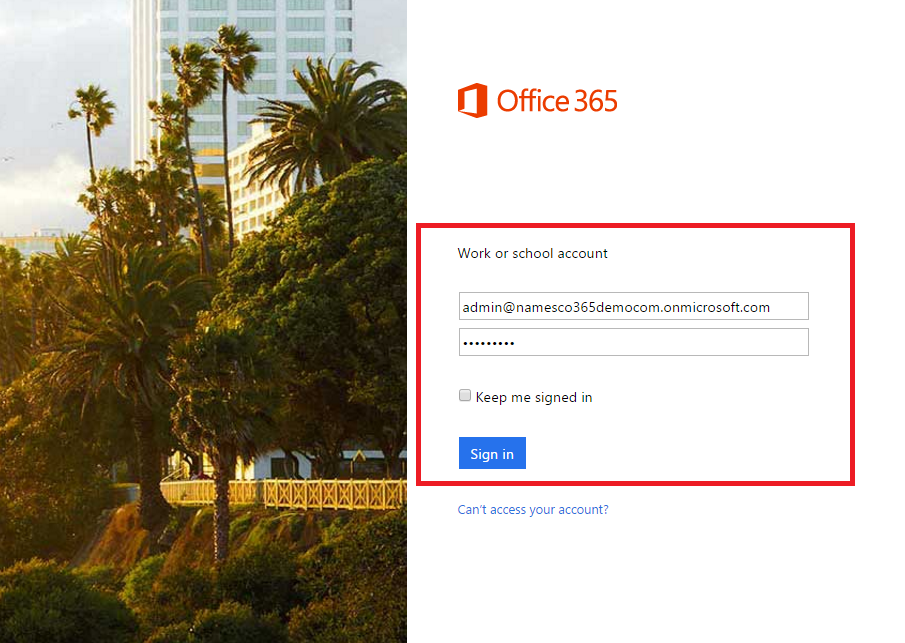
Once logged in, you should see an array of applications – the options you see will depend on the Office 365 package you are currently on.
You will need to select the Admin tile, as illustrated below.
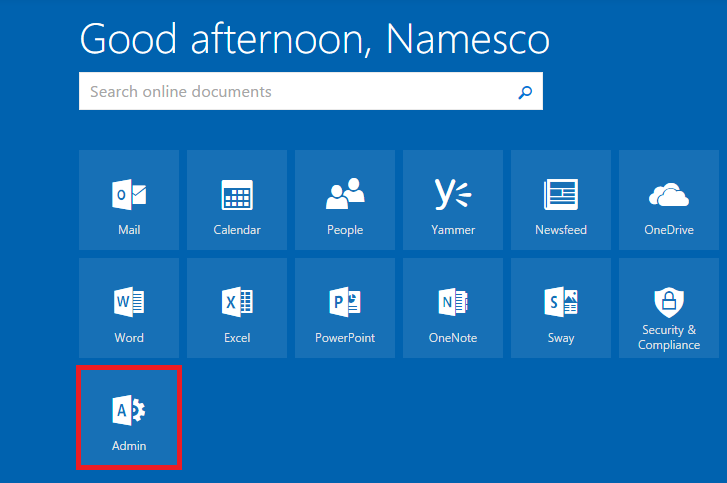
This will open up the Admin Center.
Next you will need to click on the option for Add a user, located under the Users heading.
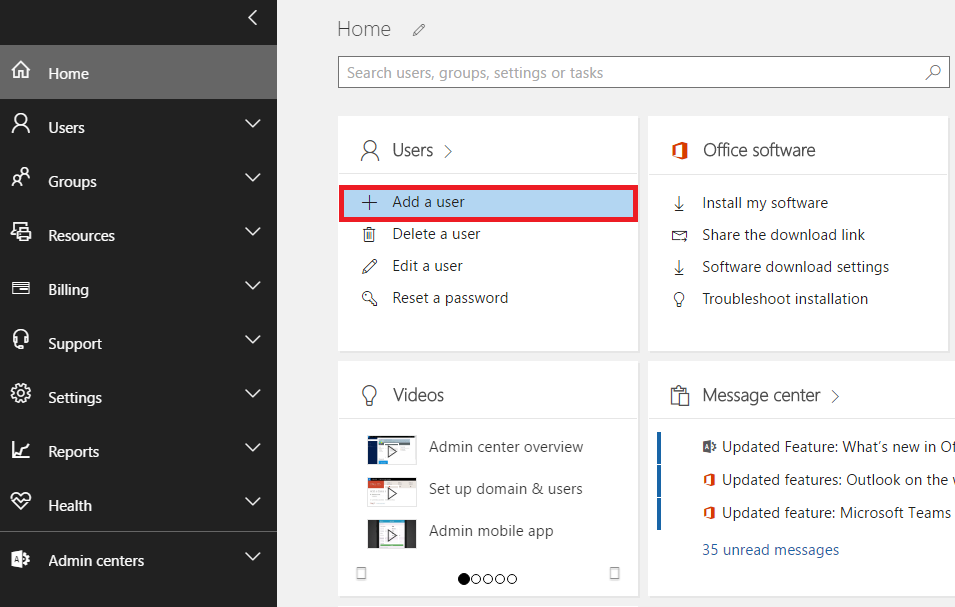
A new tab will open on the right hand side of the screen. From here you will be able to enter the new User name, and additional details such as the Display name.
You will also be able to choose whether or not you would like Office 365 to automatically generate you a password, or if you wish to choose your own.

Just below you will have the option to assign an Office 365 license to your new user. The options available will vary, depending on your current Office 365 package.
Click Add to proceed.
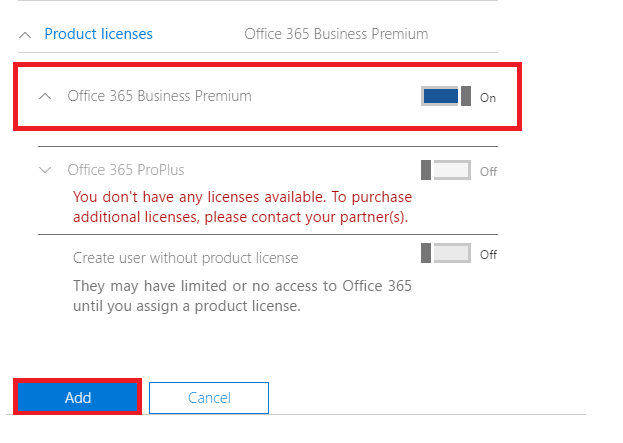
Confirmation of your new user will now be displayed, and you will have the option to send your new user credentials to a specific email address, if you wish.

Finally click Send email and close, or simply Close, to return to the Admin Center.


