How to Install WordPress on WePanel
In this article, we will show you how to install a copy of WordPress onto your WePanel hosting using Softaculous. Softaculous is an auto-installer tool that allows users to quickly install, manage, and update web applications like WordPress, Joomla, and Drupal with just a few clicks.
Getting Started
To get started, you first need to log into the WePanel through your Online Control Panel. Unsure how to do so? Follow our guide HERE
Step One
Go to the section titled Softaculous, then select WordPress Manager.
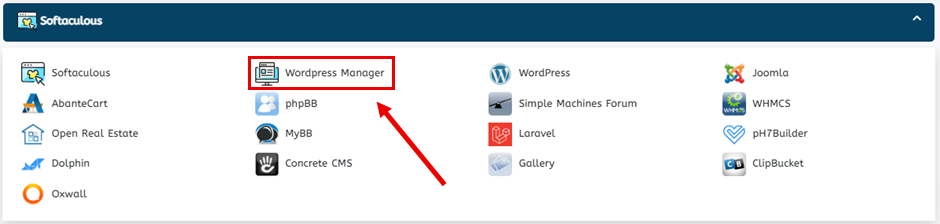
Step Two
In the Softaculous portal, select Install.

Step Three
In the Software Setup section, you will need to configure the installation URL. Select the protocol – https:// if you have an active SSL or http:// if you haven’t. Once done, choose the domain. Next, set the installation directory – leave this blank to install at the root, (e.g. domain.co.uk), or enter a folder name (e.g., blog) to install at domain.com.uk/blog.
TIP: If you are satisfied with the current settings, select Quick Install. To configure advanced options, proceed with Steps 4 – 8.

Step Four
In Site Settings, choose a name and description. Select your preferred options for Enable Multisite and Disable WordPress Cron.
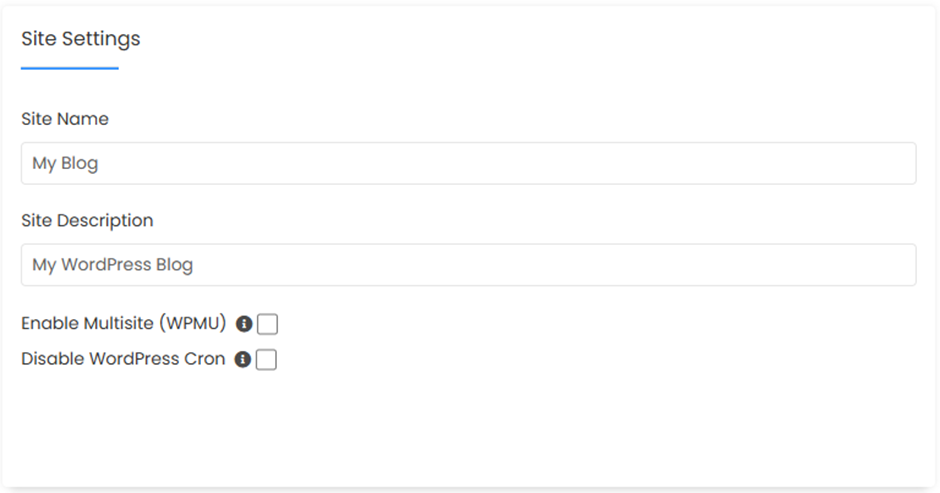
Step Five
In Admin Account, set a Username, Password and Email Address to be used by the main admin.
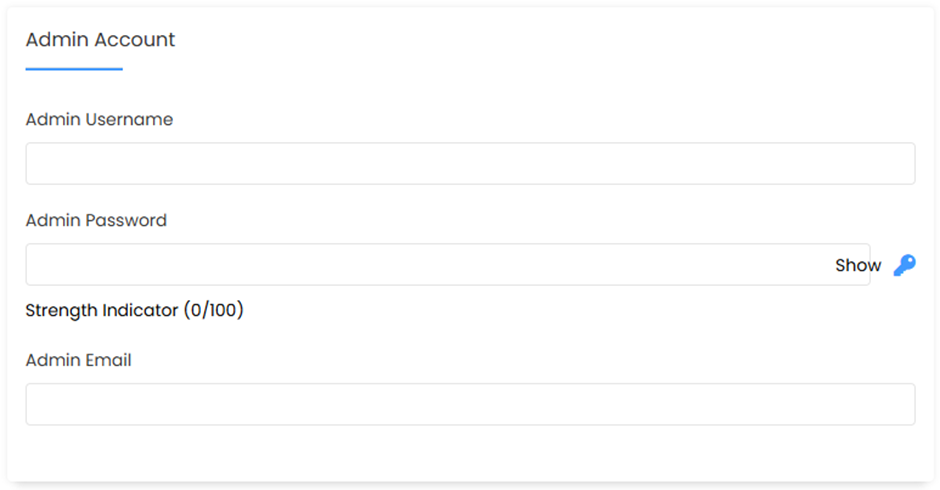
Step Six
Choose the plugins you wish to preinstall in the Select Plugins section.
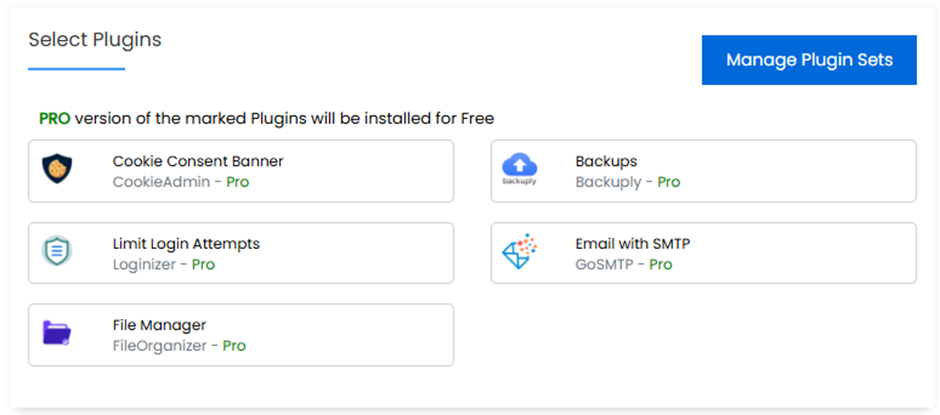
Step Seven
Select your Plugins and Theme settings.
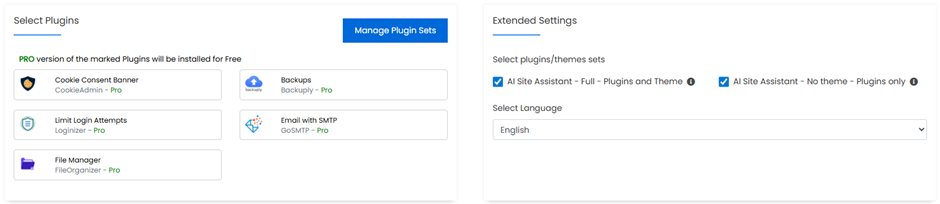
Step Eight
Finally, choose your Advanced Options. You have options to change the database name and table prefix for organisation/security, you can decide whether you want auto-updates, and you can configure backups + rotation to limit data loss.
Once you are satisfied with all the settings you have set, select Install.
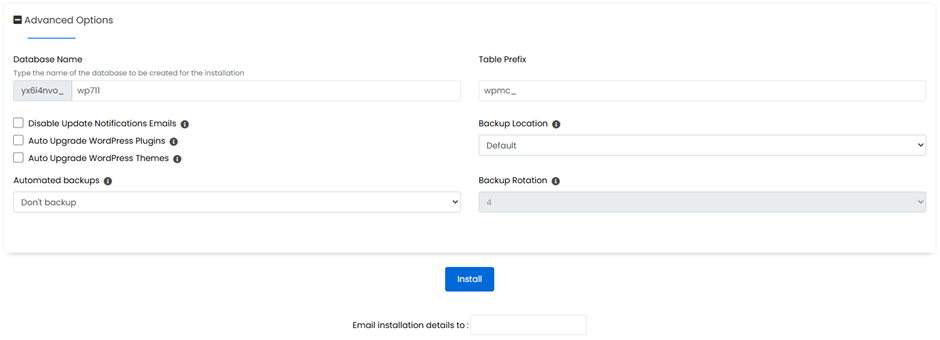
If you have any further questions, simply raise a support request from within your Online Control Panel or call us on 01 5255768. Our Support team are here to help and ready to assist you with your enquiry.
For assistance raising a support request please follow the following guide.

