How to update Microsoft Outlook 2010 after migration
Open Microsoft Outlook 2010 and click on the File tab at the top and then Account Settings
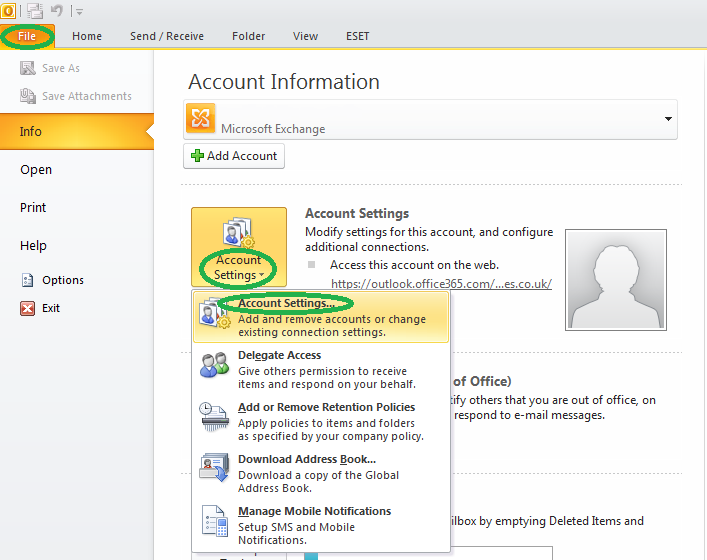
Click on the account you want to modify and then click on the Change button
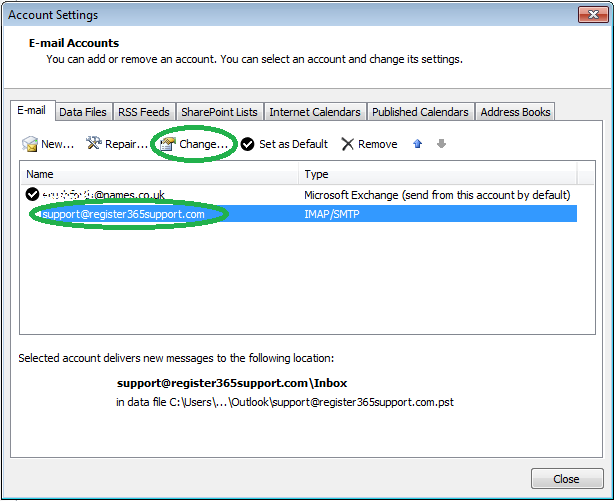
Once in the account settings update the incoming, outgoing mail server and username, then click More Settings.
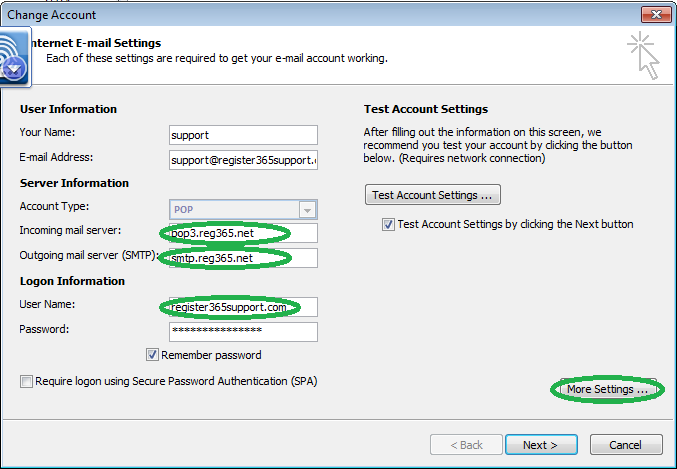
Now select the Outgoing Server tab and update the log in details with your new SMTP details.
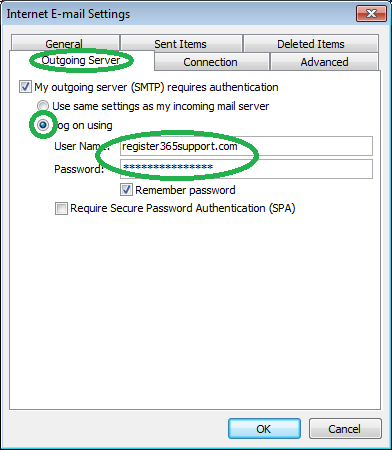
Click OK to go back to the previous screen then click Next
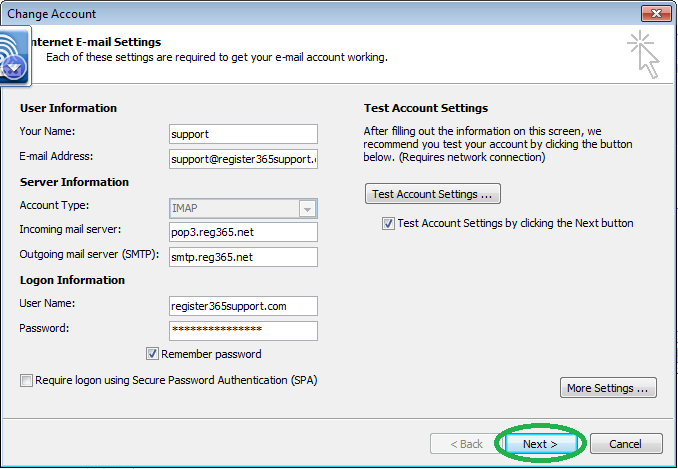
Followed by Finish
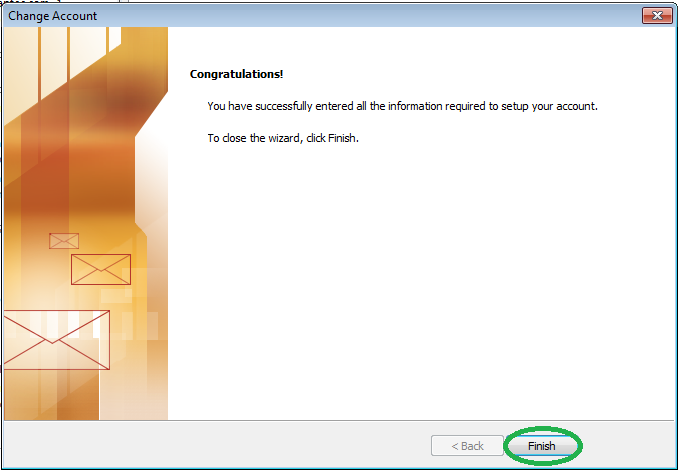
This will take you back to the Email Accounts box, simply press Close to go back to your emails.


