Managing the Blacklist and Whitelist features
Blacklisting and whitelisting are used to automatically discard or accept any emails from particular domains or email addresses. For example, if there is a particular email address that is regularly sending you spam emails and you never have reason to receive any legitimate emails from that address, you can add it to your blacklist to prevent these emails from making it to your inbox.
Similarly, if there is an important supplier who sends you emails regularly then you can add their email address or domain to your whitelist to ensure you receive their emails.
Note – even if a domain or email address is listed on your whitelist then it may still be discarded by our mail servers if one or more of the following two conditions are met:
- The email contains a virus.
- The IP address from which the email originated is a known source of spam and is listed on an RBL such as Spamhaus.
The blacklist / whitelist can be administered via your Online Control Panel by following the steps listed below.
Once logged in to the Control Panel click on the Manage email link beneath the domain: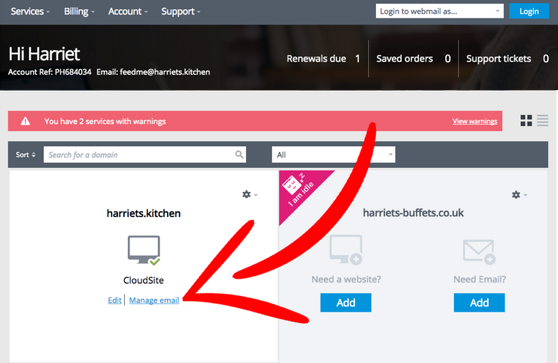
More links will then appear in the left hand menu underneath the one you have just clicked on and you will see two called Blacklisted Addresses and Whitelisted Addresses.
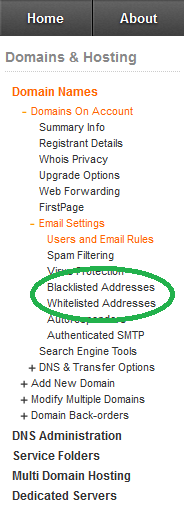
You can enter either the full email address of the sender or the domain from which the email originated. For example, if the email is from randomspammer@myspamdomain.com then you could either enter randomspammer@myspamdomain.com or myspamdomain.com.
Note: Pay special attention that the email address you are entering is actually the correct one. A number of spammers make it appear as if the email has come from another email address to try and hide their tracks so you should check the email headers carefully to see what the real sending address is.
Note – each email address or domain should be entered on a separate line.
When you have finished, click Save at the bottom of the page.
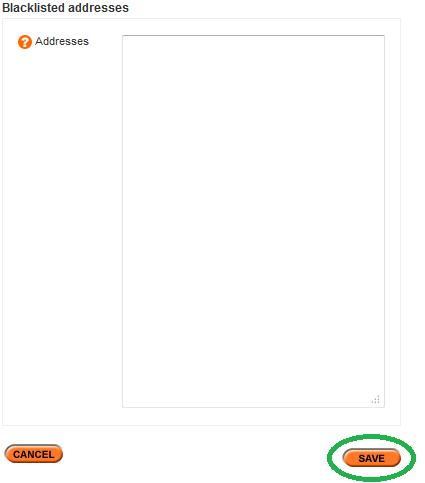
Note: The blacklist will always override the whitelist so if you have a particular email address or domain entered into both then the blacklist entry will be the one that is used.

