Configuring Web Forwarding
If you wish to point a domain name to a pre-existing website, you may wish to utilise web forwarding within your Online Control Panel. Web Forwarding allows you to seamlessly redirect users to the target URL, either completely masking the new URL, or by a search engine friendly 301 redirect.
We’ve made a few changes to your Control Panel dashboard, so things may look a little different. To learn about the changes we’ve made and to see how to navigate the dashboard, to see our new Control Panel dashboard guide click here
Making sure to be logged in to your Control Panel, click on the cog to the right of your domain name and select the Forwarding option from the drop down list
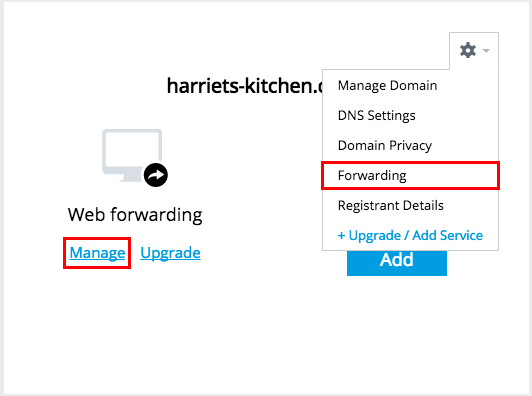
This will take you to the Forwarding Settings: screen, as shown in the screenshot below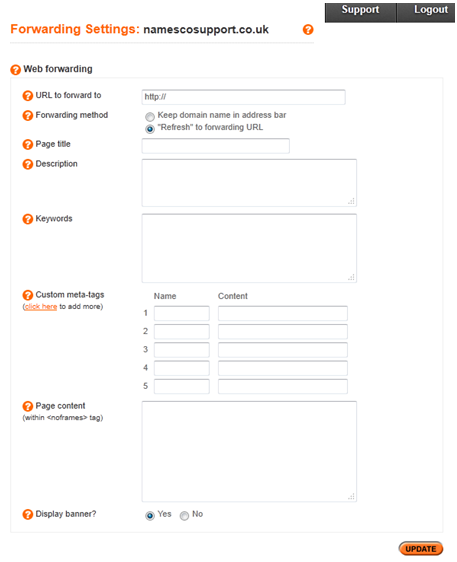
If you are unsure what to enter in any of the fields on this page, you can select the orange question mark next to each field title which will provide a brief explanation of the purpose of the field. The only field which you must configure is the URL to forward to field. You must ensure that the full URL is entered here, including http://. Once you are happy with the settings you have configured, select Update.

