How to Push a Domain Name to another Register 365 Account
This guide will help you in transferring a Domain Name to another Register 365 Account.
Before following this guide, you will need access to your Online Control Panel as the main account holder. If you need help in accessing your Control Panel, please follow this guide here.
Note: You cannot push a domain if you have active services attached to the domain name. Ensure the domain is idle before pushing the domain name to another account.
Step One
Once you are in the Online Control Panel, you’ll want to select the Domain Name you are looking to push to a new account.
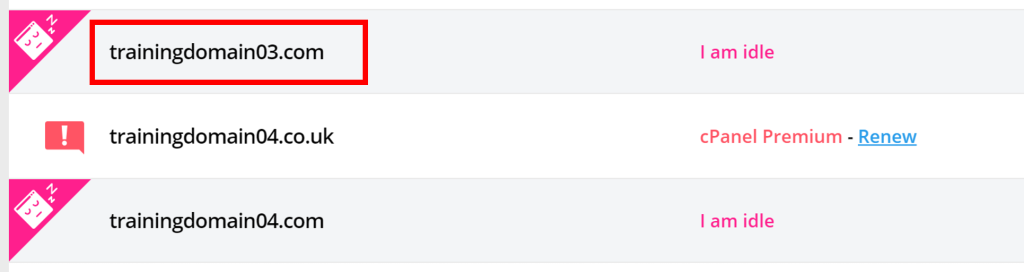
Step Two
From the domain summary section, click on Domain Transfers at the bottom of the page.
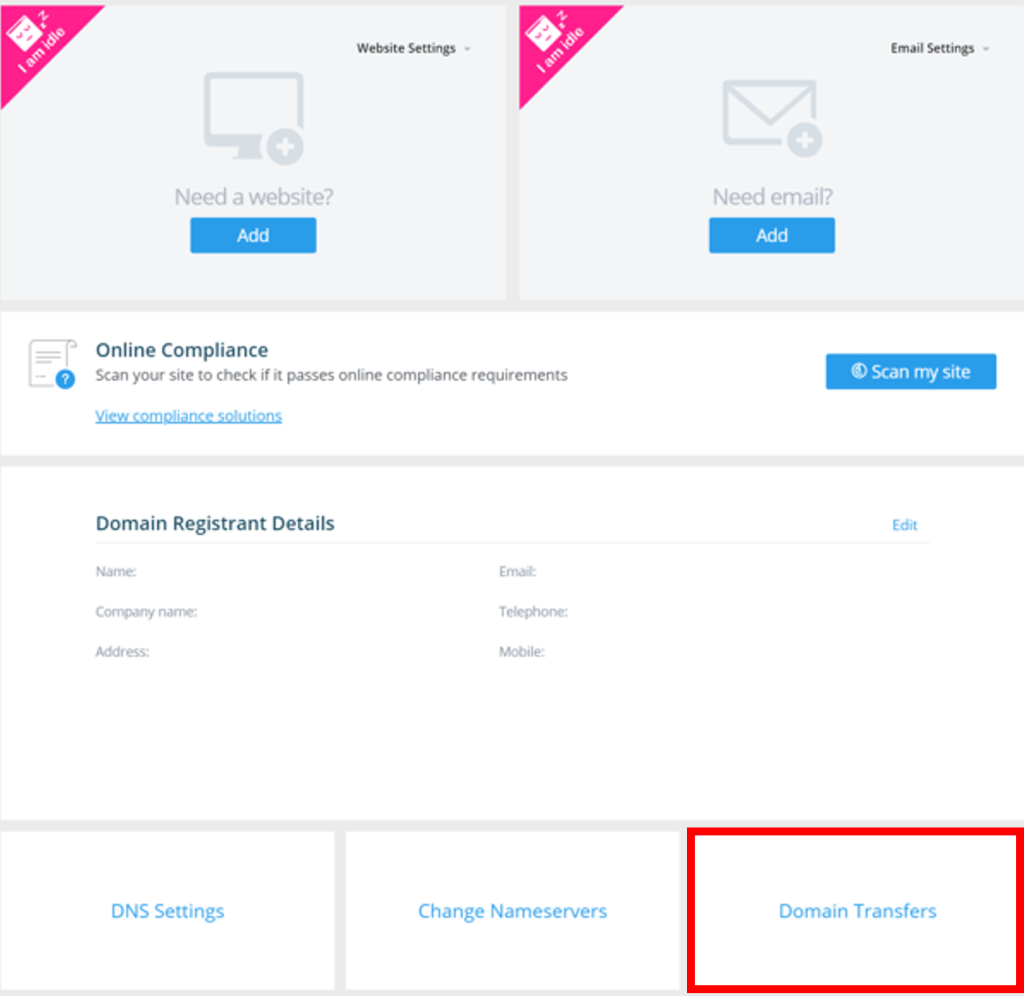
Step Three
From the Transfer Options, select the option that says Click here to push this domain to another account.
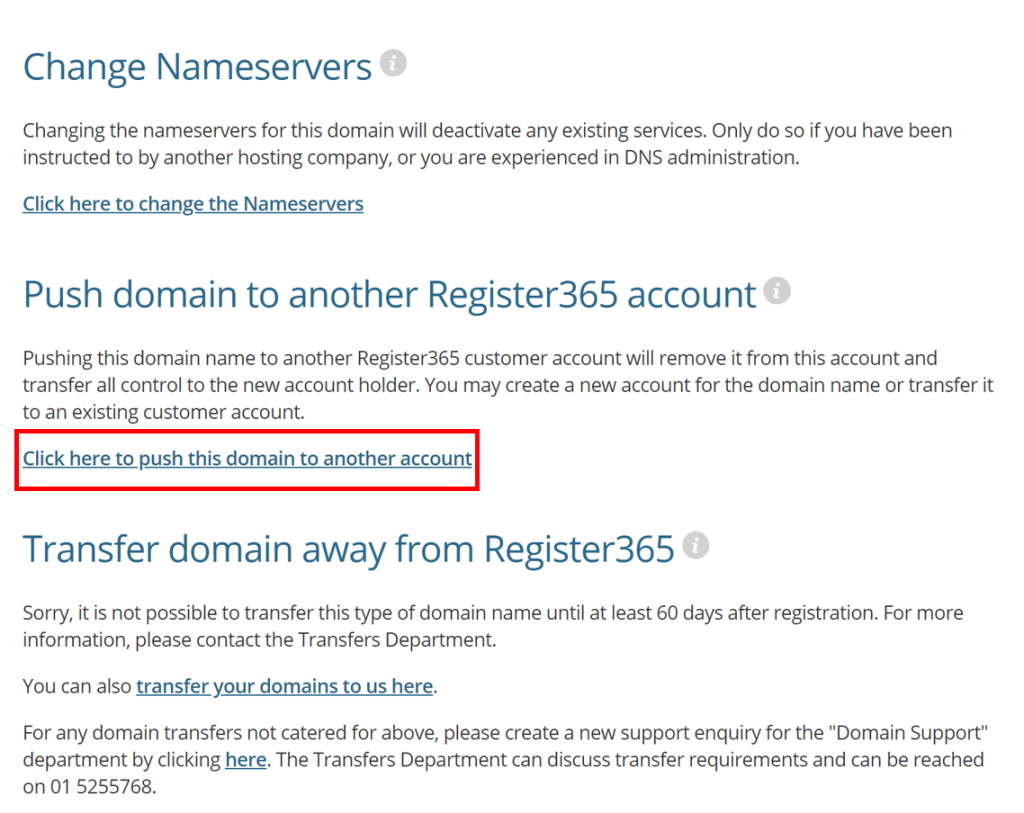
Step Four
If the account has already been created, copy the Account Reference Number into the box and click Proceed.
If not then we recommend you creating an account firstly, if you need help doing this then follow this guide here. Then come back to this guide for Step Five.
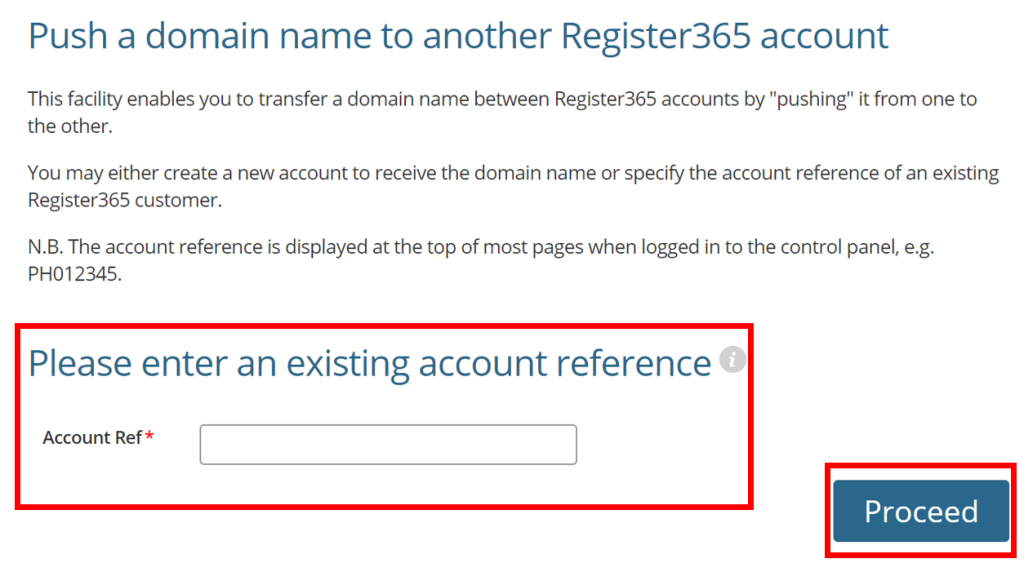
Step Five
Double check that the account reference you have entered is correct, and then click Proceed.
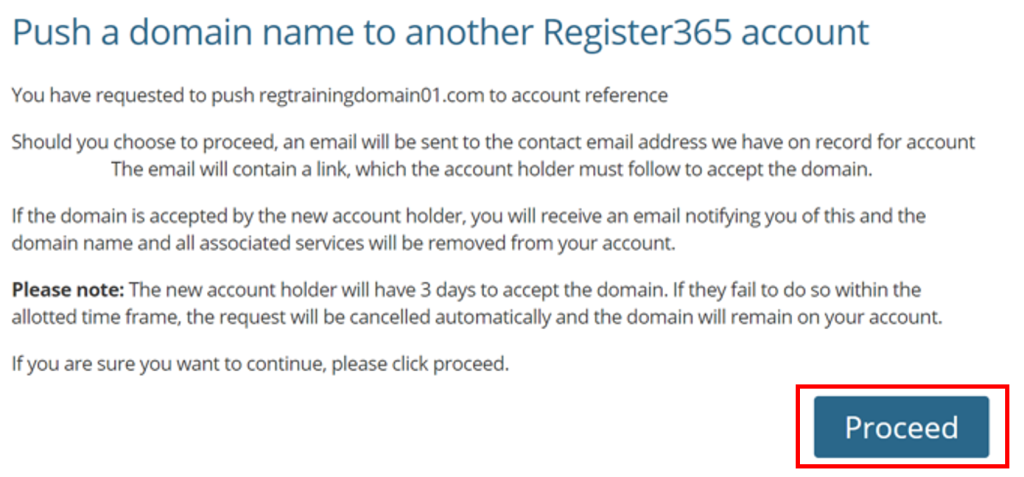
The new account holder must accept the transfer within three days the transfer request being placed.
If you have any further questions then please raise a support request from within your Online Control Panel or call us on 01 5255768 and our customer support team will be happy to help.


