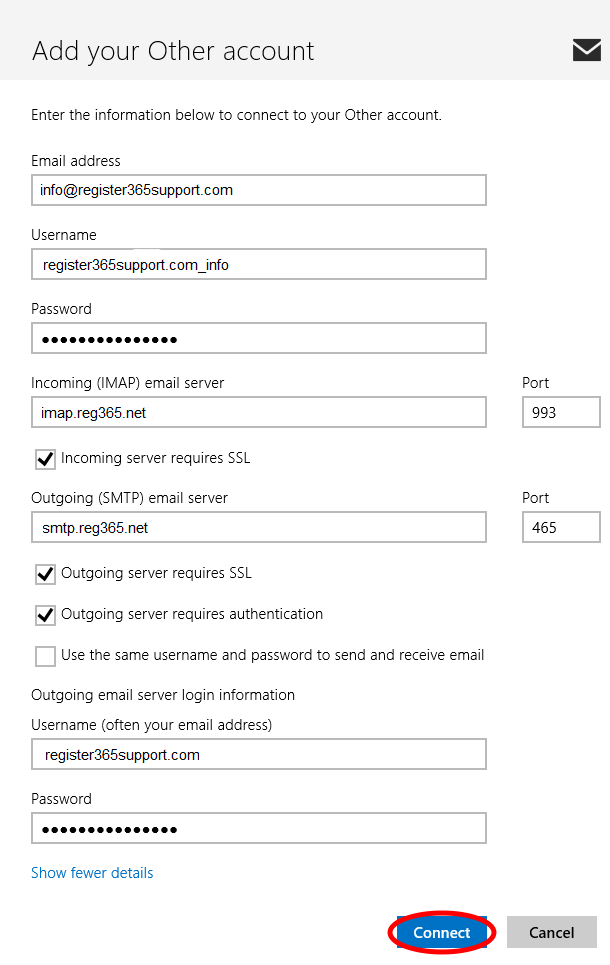How to set up an IMAP account on Windows 8 Mail
If you require further assistance setting up your emails then why not consider our new KickStarter service. For more information please contact our Sales team on 01 5255768.
The first step is to go to your Windows Start menu, and type Mail, then select the Mail option as shown below.
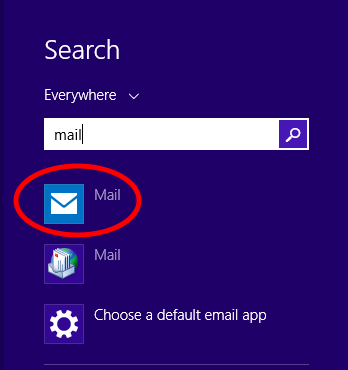
This will take you to a page that requires you to enter your Microsoft login details.
If you do not have a Microsoft account click on the link Sign up for a Microsoft account.
Once you have your Microsoft details you can continue.
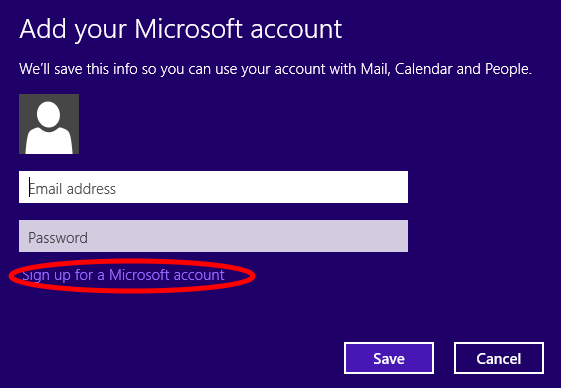
Once you are in the Mail application go to the bottom right hand corner and click on the Settings option that appears.
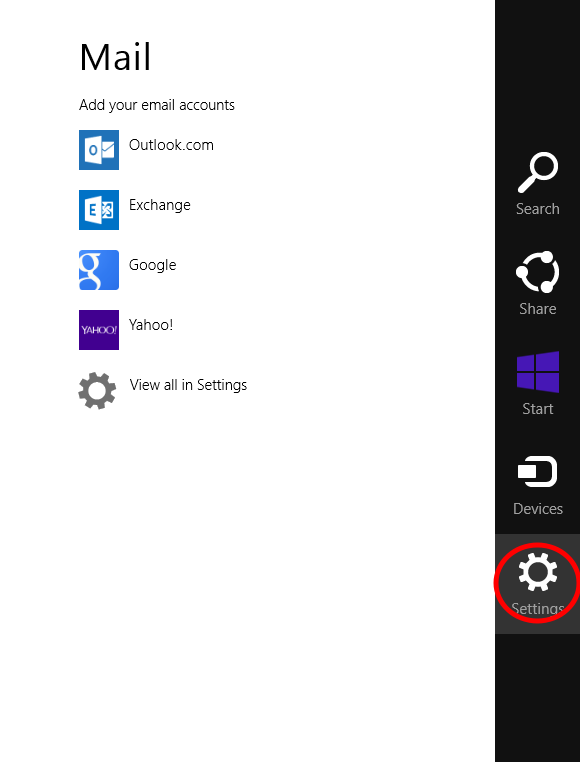
Next select the Accounts option.
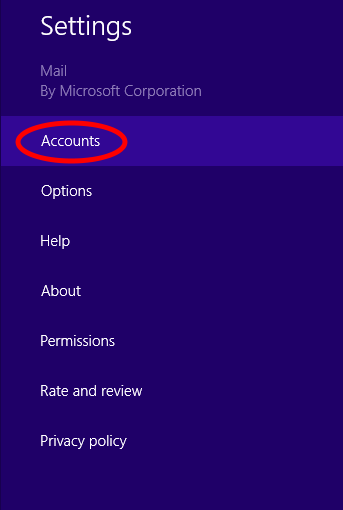
Click Add an account.
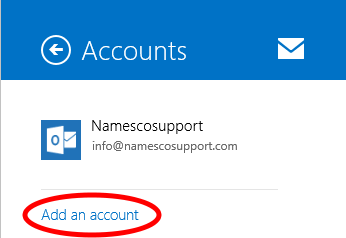
Then select Other account.
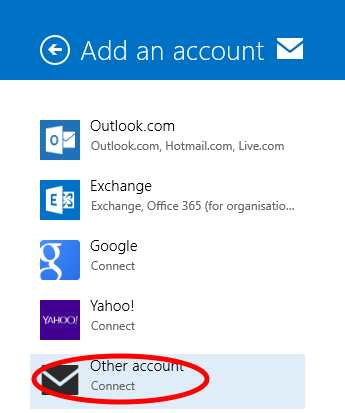
On the next step select IMAP then click Connect.
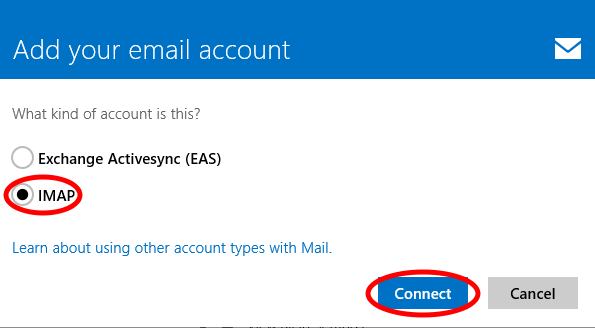
Now enter your email address and password then click Show more details.
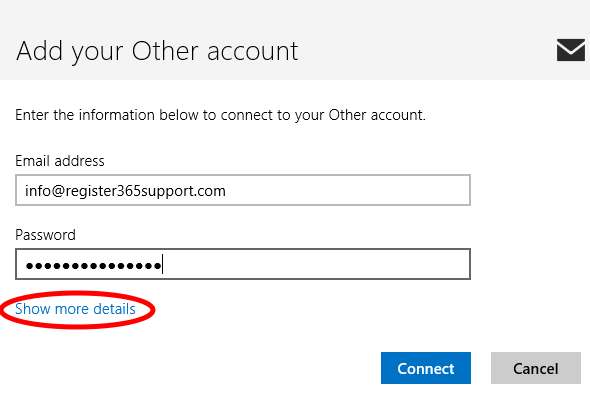
Un-tick the box Use the same username and password to send and receive email then enter the following details.
- User Name and Password – Your Username and Password are as you have set up in your Online Control Panel, if you are unsure of your Username and or Password please see this guide to reset your Password, http://www.register365.com/knowledge/842.html
- Incoming (IMAP) email server – imap.reg365.net
- Outgoing (SMTP) email server (SMTP) – your SMTP server will be smtp.reg365.net only if you your have purchased Authenticated SMTP Access, if you need to purchase this product please contact our Sales team on 01 5255768
- Enter your SMTP User Name, as you have set up in your Online Control Panel, if you are unsure of your Username and or Password please see this guide to reset your Password, http://www.register365.com/knowledge/2219.html.
Once you have entered all the required details click Connect.