How to set up an IMAP account in Mac Mail
In this article, we will show you how to add an IMAP email account to Mac Mail. Setting up your email account using IMAP in Mac Mail allows you to sync messages across all your devices while keeping them stored on the mail server, meaning you can view your email directly on your desktop without logging into Webmail.
Getting Started
To get started, you first need to create a mailbox and email alias in your Control Panel. Unsure how to do so? Follow our guide HERE.
If you have completed this already, we would also recommend you login to Webmail before starting the set up in Mac Mail to check you have the correct login credentials. Please ensure you enter your full email address and password.
If you need to do a password reset, you can do so via the Control Panel using this guide HERE.
NOTE: To add your mailbox as an IMAP account in Mac Mail, you’ll need to ensure that Authenticated SMTP is active. If the package hasn’t already been activated, you can enable it through your Control Panel or contact our Sales team at 01 5255768.
Step One
Click on the Apple logo in the top left of your home screen.
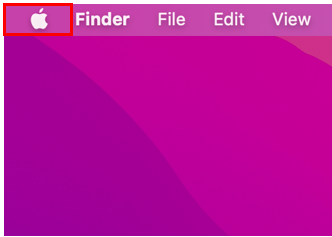
Step Two
In the list of options that appear, select System Preferences.
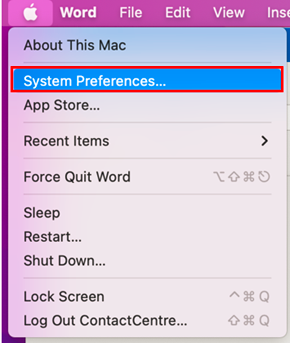
Step Three
You will now be presented with several options, please select the option for Internet Accounts.
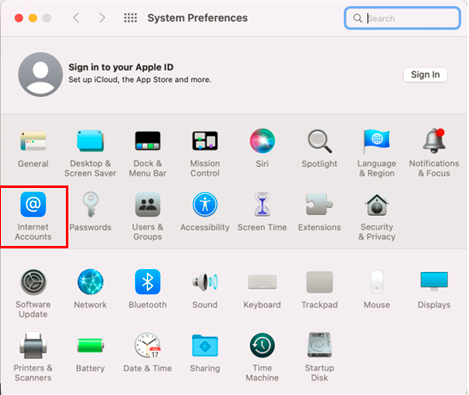
Step Four
On the next window, select the option for Add Other Account. Once selected, the options will change, and you will be able to select Mail account.
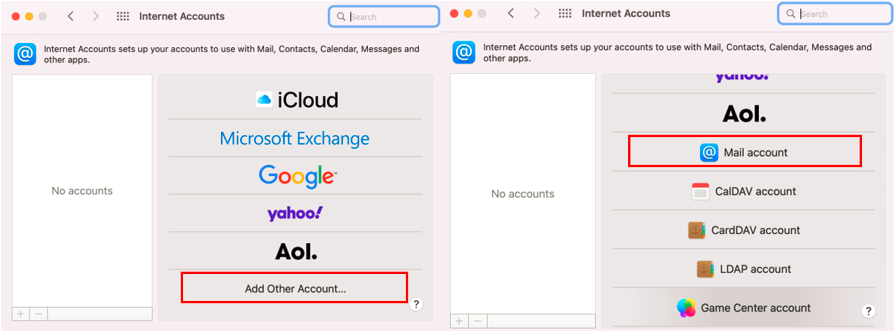
Step Five
In the box that appears, please enter your Email Address and Password, then select Sign In to proceed.
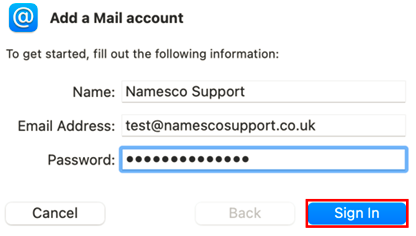
Step Six
In the box that appears, you will be asked to fill in the necessary server information for your incoming and outgoing email.
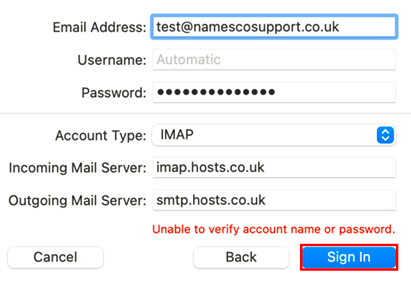
Please enter the information as follows:
Account Type – IMAP
Incoming Mail Server
- Server – imap.reg365.net
Outgoing Mail Server
- Server – smtp.reg365.net
Once done, select Sign In to proceed.
Step Seven
If your details were correct, you will now be presented with the screen below. Select Done to complete the set up.
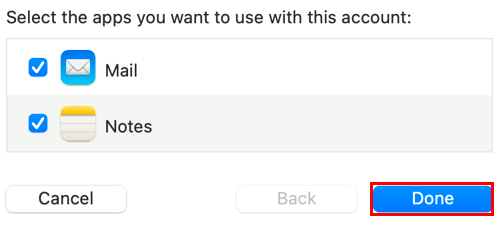
If you have any further questions, simply raise a support request from within your Online Control Panel or call us on 01 5255768. Our Support team are here to help and ready to assist you with your enquiry.
For assistance raising a support request please follow the following guide.

